Grids of data are displayed in many pages of the application.
The grids are very powerful, and have many options that are described below.
The grids are always displayed, as in the following figure:
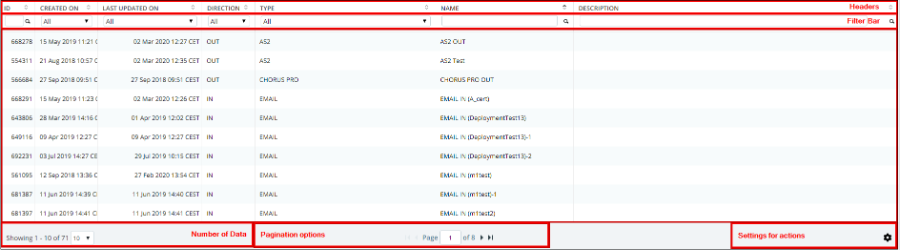
Grids
-
The headers contain the title of the columns.
On most columns, you can click on it to sort the data following this column. If you want to sort in the reverse order, you click again on the header of the column. The current sort of the grid is signified by the icon

You can resize columns by clicking on the separation between two columns, and dragging the icon to the preferred size.
You can also reorder columns by clicking on the header of one column, and dragging it to the new place you want.
-
The filter bar allows you to filter the displayed data.
The system will only display the data that satisfies ALL the criteria that you enter in this line.
You can find more information about the specific filters available for all columns in the Filters section.
The data zone just displays the requested data.
The zone with the number of data tells you how many records have matched your criteria, and which part of this data is currently displayed.
With the Pagination options, you can easily navigate in all the data, or choose the number of records that you want to display on a page. The system will automatically record this preference when you change it, and subsequently display by default all the next tables with this number of records.
-
The settings for actions allow you to complete the following actions:
- Choose columns : allows you to change the displayed columns by choosing the columns desired from the pop out menu
- Clear filters : allows you to clear all search criteria.
- Refresh : allows you to refresh the data.
- Export : allows you to export the data.